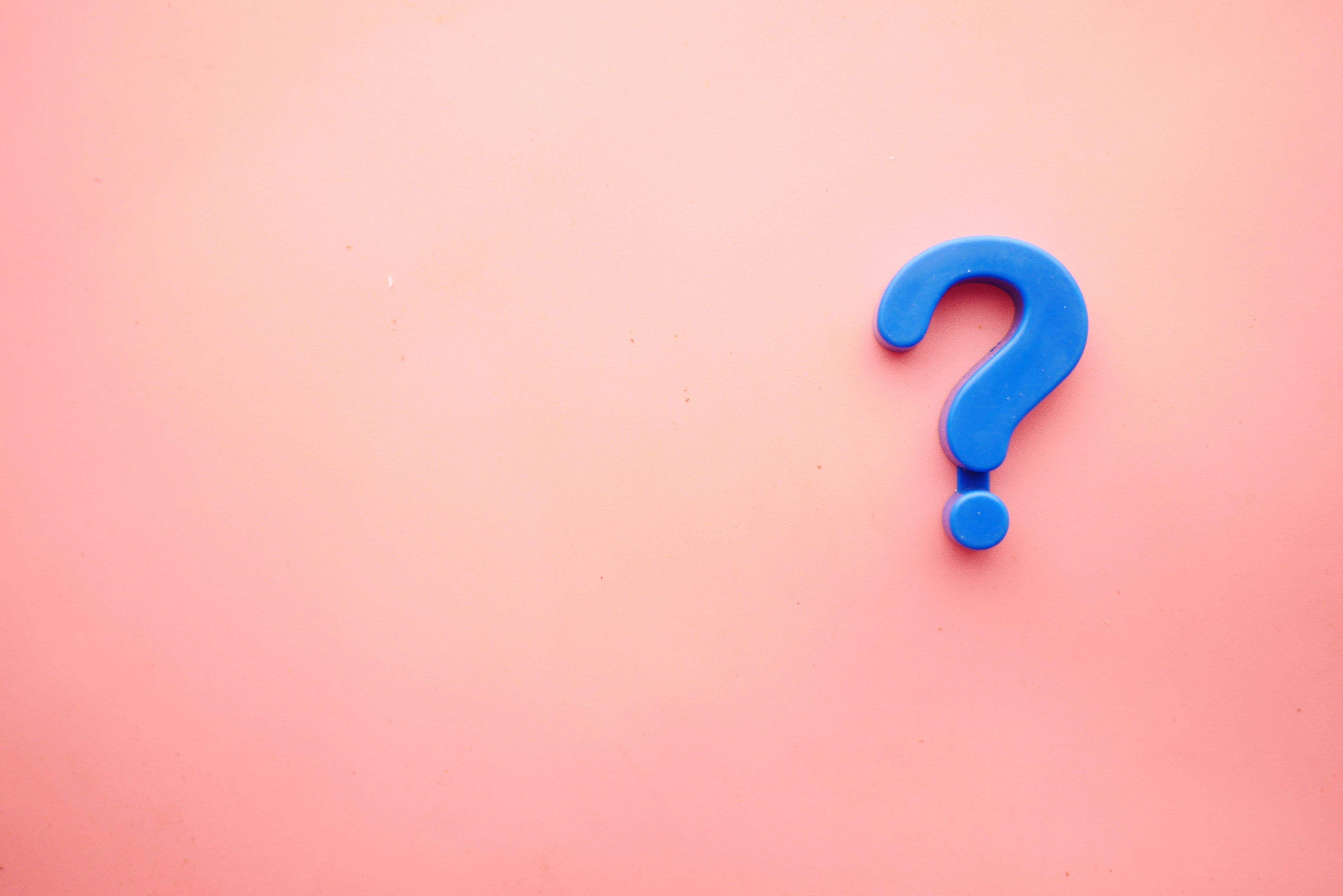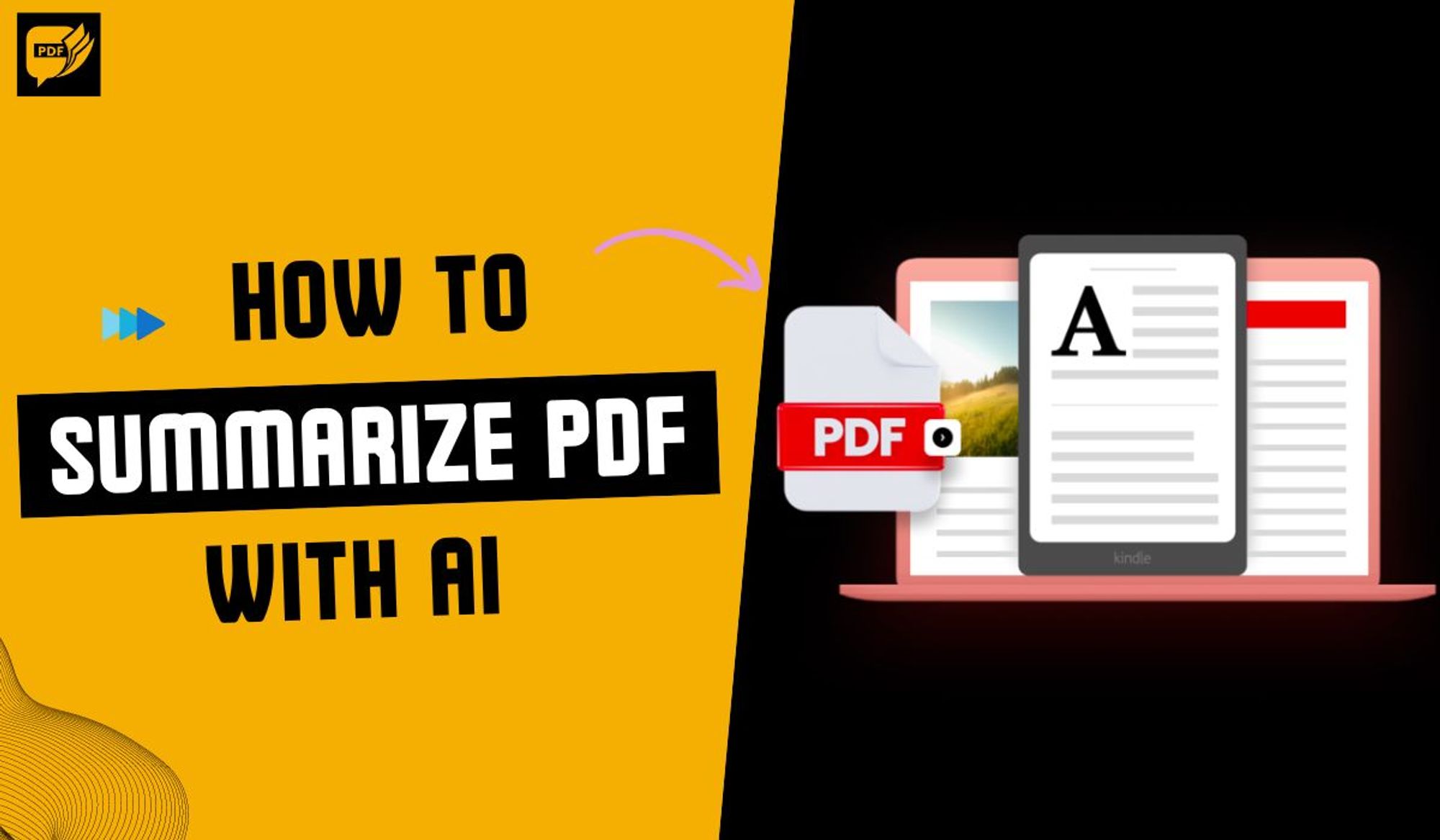Ready to Publish
Ready to Publish
Excerpt
Instructions to get started
Authors
Related Posts
Meta Title
Featured Image
Do not index
Do not index
The AskYourPDF Chrome extension is an innovative tool that revolutionizes the way users interact with PDF documents. This extension provides a user-friendly interface that makes it easy for users to collaborate on PDF documents or annotate them for personal use. One of the great features of the AskYourPDF Chrome extension is that it can be used to interact with PDF documents in Google Drive and Dropbox. This means that users can open any PDF document from these cloud drives, and the extension will be activated automatically.
To get started with the AskYourPDF Chrome extension, users need to have the "Allow access to file URLs" feature enabled in the extension settings. Once this is done, they can proceed to click the "Sign in" button and open a PDF document. After opening the PDF document, they should look for the AskYourPDF icon, which is located at the bottom-right corner of their screen. Clicking on the icon will launch the chat window, which they can use to interact with the PDF document.
Overall, the AskYourPDF Chrome extension is a must-have tool for anyone who works with PDF documents on a regular basis. It is easy to use, compatible with Google Drive and Dropbox, and provides a range of features that make it an essential tool for anyone who needs to interact with PDF documents.
Important: Setting Up the Extension
To get started, it is important to ensure Allow access to file URLs is enabled in the settings for our Chrome extension. Right-click the extension > Manage extension > Enable "Allow access to file URLs" as seen below.

Start Using the Extension
Click the "Sign in" button in the extension popup

Access any PDF document, either from a public URL ending in .pdf or any locally stored PDF file.

Once opened, look for the AskYourPDF icon in yellow, located at the bottom-right corner of your screen.

Click on it to launch the chat window and begin interacting with your PDF.

You can use the Clear button to clear your chat.

The extension also supports Google Drive and Dropbox, opening any PDF document from the cloud drives will activate the extension.